Wix Studio Template Quick Start Guide
- Everyoul
- Sep 10, 2024
- 3 min read
Thank you for choosing our Wix Studio templates to elevate your online presence. We’re excited to help you create a stunning website that reflects your unique brand.
This guide is intended for use after accepting the transfer of your Wix website template. If you are seeking instructions on how to obtain your template, you can refer to our Wix Transfer Guide here →
Here’s a quick guide to get you started:
Access Your Template
Log in to Wix: Go to Wix.com and log in to your account.

Open Your Template: Navigate to your "Sites" if you are not there and select the template you purchased from Everyoul. Click on "Select Site".

Choose Your Edit Mode
Full Mode: This mode gives you complete control over your site’s design and layout. You can customize every element to your liking.
Content Mode: This mode is more streamlined, allowing you to focus on editing text and images without altering the overall design.

Customize Your Template in Full Mode
This mode gives you complete control over your site’s design and layout. You can customize every element to your liking.
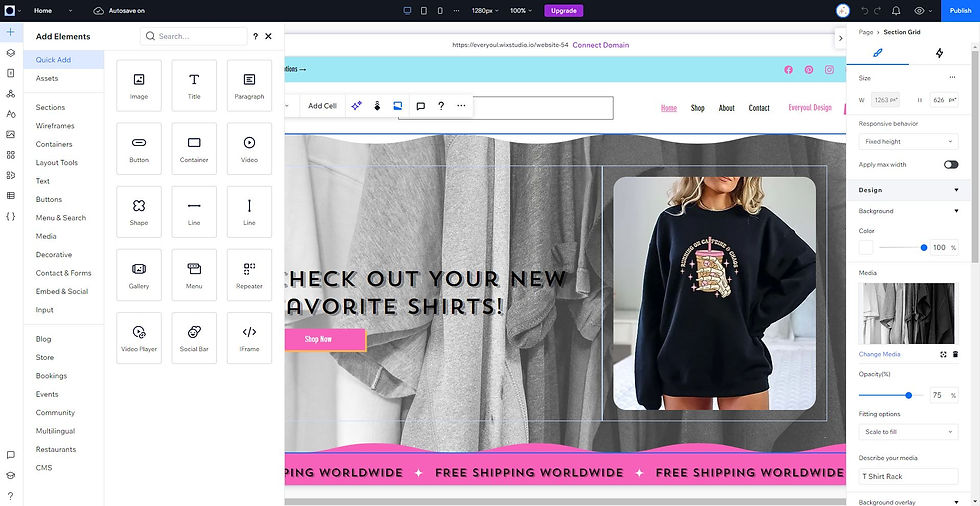
Left Menu Tools

Change Colors and Fonts: Use the Site Styles tab on the left menu to customize colors and fonts to match your brand.
Edit Text and Images: Click on any text or image to edit. Replace placeholder content with your own.
Add New Sections & Elements: Click “Add” on the left menu to include new sections, images, galleries, contact forms, repeaters, and more.
Customizing Your Template in Content Mode
This mode is more streamlined, allowing you to focus on editing text and images without altering the overall design. To change your site branding open in full editing mode and open the Site Styles Tab.

Edit Text and Images: Click on a section and use "Edit Content Panel" on the right.
Switch Bewtween Pages: Click on the pages menu on the top left (by default it will show the homepage).

Optimize for Mobile
Switch to Mobile View: Click the mobile icon at the top of the editor to see how your site looks on mobile devices.

Adjust Elements: Make necessary adjustments to ensure your site is mobile-friendly. If layout needs adjustments, you will need to open full mode editor.
Site Dashboard
The dashboard provides an overview of your site’s performance, including visitor stats, sales, and more. Use the dashboard to manage your blog posts, products, bookings, and other site content.

Settings: Adjust site settings, including SEO, social media links, and more from the dashboard.

Set Up Your Domain: To use a custom domain you will need a premium Wix hosting plan. If you need help deciding on a plan you can contact us and we can send you a direct link.
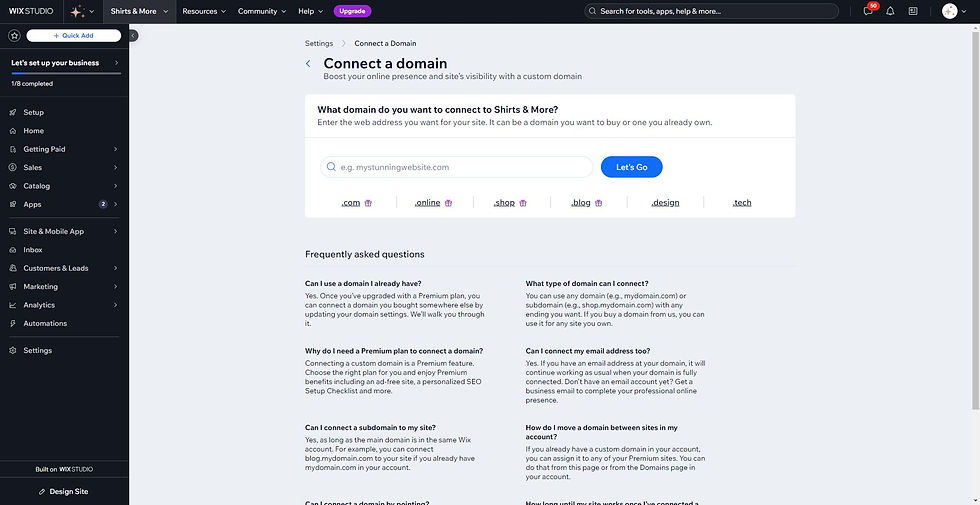
If you have a custom domain, go to “Settings” > “Domains” to connect it to your site. If you need a new domain, you can purchase one directly. When you purchase a yearly premium hosting plan you can get a free domain through Wix.

Publish Your Site
Preview Your Site: Click “Preview” to see how your site looks live.
Publish: Once you’re happy with the design, click “Publish” to make your site live.

Get Support
Maintenance & Consulting: Need Extra Help? We offer maintenance and consulting packages to ensure your website stays up-to-date and runs smoothly.
Designer Touch: It's like a fairy godmother sprinkling pixie dust on your existing content. Got a Wix template but need it to scream “you”? We’ve got you covered.
Our Resources: Find freebies, tools, apps, and more on our resource page.
Help Center: Visit the Wix Help Center for tutorials and FAQs.
Contact Us: If you need further assistance, feel free to reach out to us.
Additional Tips
SEO Basics: Ensure your site is optimized for search engines by adding keywords, meta descriptions, and alt text for images. Use the SEO Checklist on your dashboard under Marketing.

Email Marketing: Use Wix’s email marketing tools to create and send newsletters, promotions, and updates to your subscribers. This helps keep your audience engaged and informed.

Forms & Submissions: Add forms to your site to collect information from visitors. Use these forms for contact inquiries, newsletter sign-ups, or feedback. Manage submissions easily through the Wix dashboard.


$50
Product Title
Product Details goes here with the simple product description and more information can be seen by clicking the see more button. Product Details goes here with the simple product description and more information can be seen by clicking the see more button

$50
Product Title
Product Details goes here with the simple product description and more information can be seen by clicking the see more button. Product Details goes here with the simple product description and more information can be seen by clicking the see more button.

$50
Product Title
Product Details goes here with the simple product description and more information can be seen by clicking the see more button. Product Details goes here with the simple product description and more information can be seen by clicking the see more button.





.png)
Comentarios